Steps for Android Studio - Environment Setup
Android Studio
1.Start your Android application development on either of the following operating systems −
- Microsoft Windows 10/8/7/Vista/2003 (32 or 64-bit)
- Mac OS X 10.8.5 or higher, up to 10.9 (Mavericks)
- KDE desktop
Required tools to develop Android applications are open source and can be downloaded from the Web. you will need before you start your Android application programming.The list of software's follows,
2. Setup Android Studio
IntelliJ IDEA works on Android Studio,If you are new to installing Android Studio on windows,you will find a file, which is known as android-studio-bundle-143.3101438-windows.exe.So just download and run on windows machine .To setup your environment on Windows machine having Windows 8.1 operating system.
Installing Android Studio
Let’s Launch Android Studio.exe
After launched Android Studio, we need to mention JDK7 path in android studio installer.
Initiating JDK to android SDK
Choose components
Check the components for creating the application.
Selected Android Studio, Android SDK, Android Virtual Machine and performance(Intel chip).
Configuration Settings
Specify the location of local machine path for Android studio and Android
Emulator Setup
To Specify the ram space for Android emulator by default it would take 512MB of local machine RAM.
At last stage,It would extract SDK packages into our local machine, it take a while time to finish the task and would take 2626MB of Hard disk space.
Done all above steps perfectly, you must get finish button and it gonna be open android studio project with Welcome to android studio message Shown below
A new installation frame should ask Application name, location and package information of the project.
A next level , It should contain selecting the activity to mobile, it specifies the default layout for Applications
In final stage is going to be open development tool to write the application code.
3. Create Android Virtual Device
If you test the android application, you will need a virtual Android device , So before we start writing our code, let us create an Android virtual device. Launch Android AVD Manager,AVD_Manager icon as shown below
After Click the virtual device icon, it going to be shown by default virtual devices which are present on your SDK, otherwise, we required to create a virtual device by clicking Create new Virtual device button
If your AVD is created successfully it determined your environment is ready for Android application development.Better you re-start your machine and once you are done with this last step














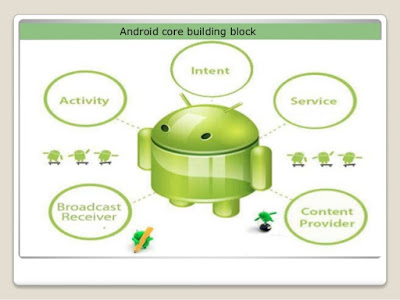
I found this informative and interesting blog so i think so its very useful and knowledge able.I would like to thank you for the efforts you have made in writing this article.
ReplyDeletedevops online training
aws online training
data science with python online training
data science online training
rpa online training
I am really very happy to find this particular site. I just wanted to say thank you for this huge read!! I absolutely enjoying every petite bit of it and I have you bookmarked to test out new substance you post.
ReplyDeleteDevOps Training in chennai
DevOps Training in Bangalore
Really very happy to say, your post is very interesting to read. I never stop myself to say something about it. You’re doing a great job. Keep it up...
ReplyDeleteLearn Hadoop Training from the Industry Experts we bridge the gap between the need of the industry. Softgen Infotech provide the Best Hadoop Training in Bangalore with 100% Placement Assistance. Book a Free Demo Today.
Big Data Analytics Training in Bangalore
Tableau Training in Bangalore
Data Science Training in Bangalore
Workday Training in Bangalore